How Can We Help?
Add an Office 365 account to Outlook 2016 for Mac
1. Open Outlook. (Don’t have the app? Here’s how to download it.)
2. From the menu bar, select Outlook > Preferences.
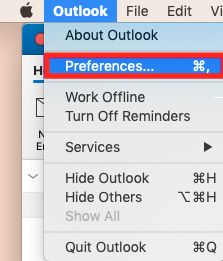
3. Select Accounts.
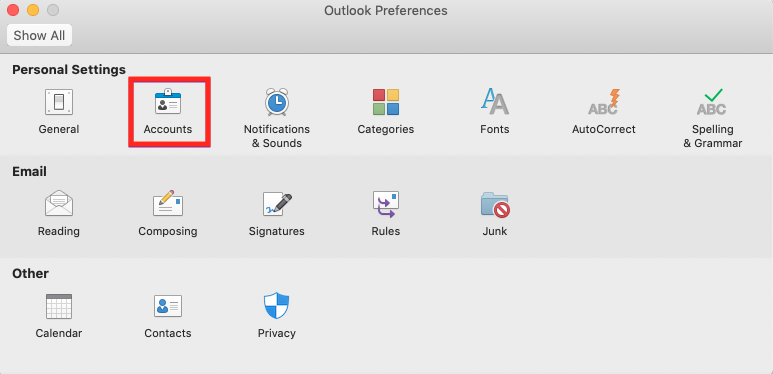
4. Select + (plus) > New account.
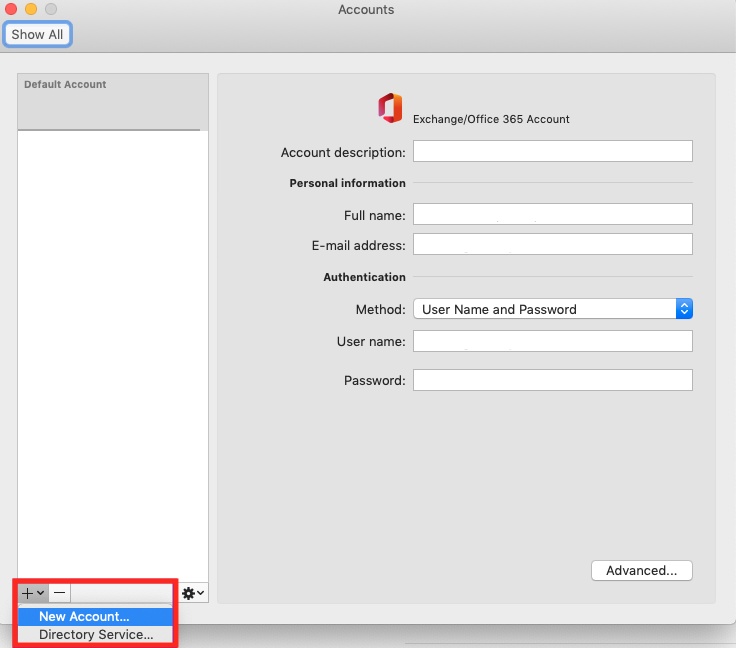
5. Enter your email address and select Continue.
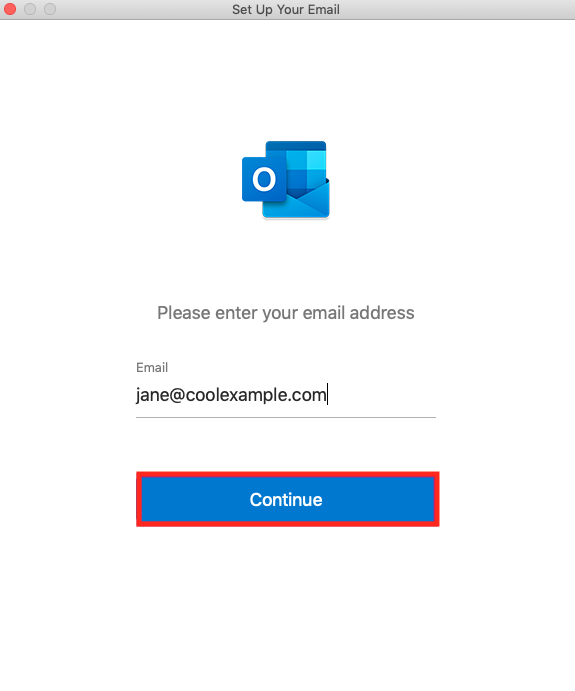
6. Enter your email password and select Sign in.
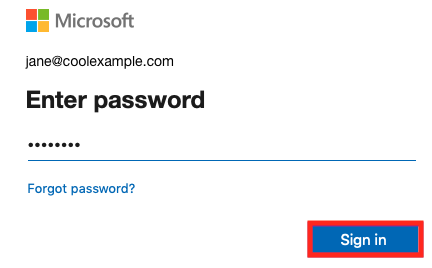
7. If your admin enabled multi-factor authentication (MFA), verify your account or set up the Authenticator app.
8. Select Done. If you have more than one account, decide which account you want to set as the default.
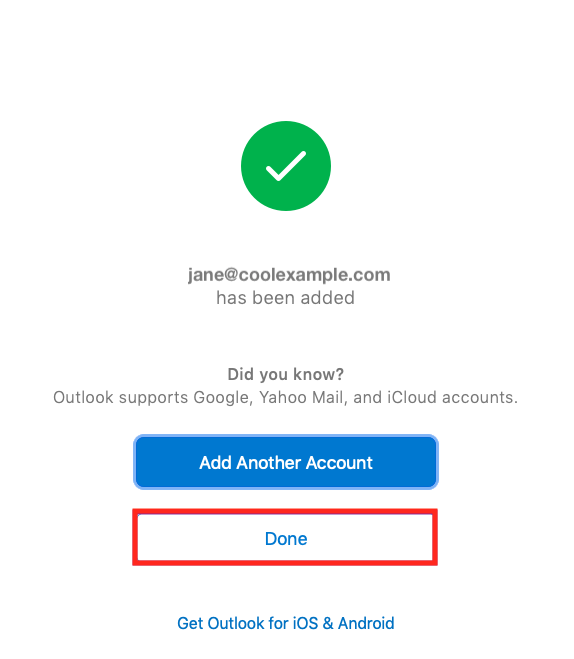
Your account will display, and your email will load, which can take a few minutes.

Recent Comments