Clear Outlook Autocomplete Caches
Microsoft Outlook 2003, Outlook 2007, and Outlook 2010 have a feature called Email Address AutoComplete which many of us take for granted every day. As you type an email address into the TO: CC: or BCC field, Outlook will display a list of matching email addresses from the Outlook AutoComplete cache (IE: Email addresses you have already used.)
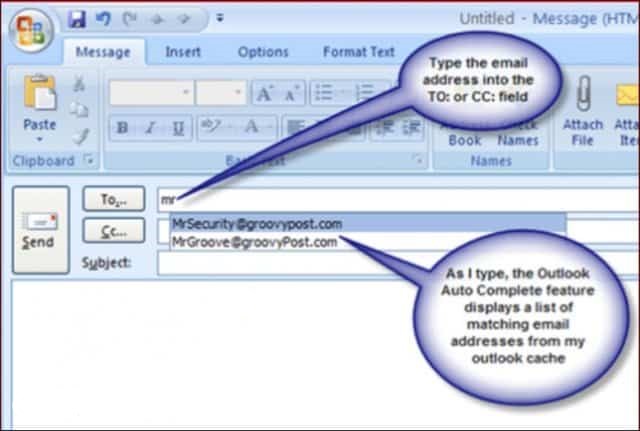
As convenient as the AutoComplete feature is, there are times when you need to remove these cached email addresses from the cache. For example, perhaps someone at work just lost his/her job, and the email address is no longer valid. Or maybe you made a typo while sending an email and now that address is stuck in your cache. The good news is getting rid of that address from your auto-c cache is simple no matter the version of Outlook (2003, 2007, or 2010.) Just follow the steps below.
Solution: The fix is easy:
- Inside Outlook, type the email address you wish to clear from the cache until Outlook displays it as shown above.
- Press the down arrow key to select the email address and hit the delete button.
- All Done. That entry should now be gone from the Outlook Auto Complete cache.

Recent Comments