How Can We Help?
Send Encrypted Messages
If this is the first time sending a message verify that the domain is enabled for encryption.
Encrypt outbound messages for secure message transmission. To encrypt an outbound message:
Outlook
- Log into Outlook and select to create, forward, or reply to a message.
- Click the Barracuda Essentials logon to open the Actions panel.
- Outlook – Click the Encrypt Message button in the Outlook ribbon.

- By default, Encryption is off. Click to toggle Encryption to on. The encryption attachment is added to the message:
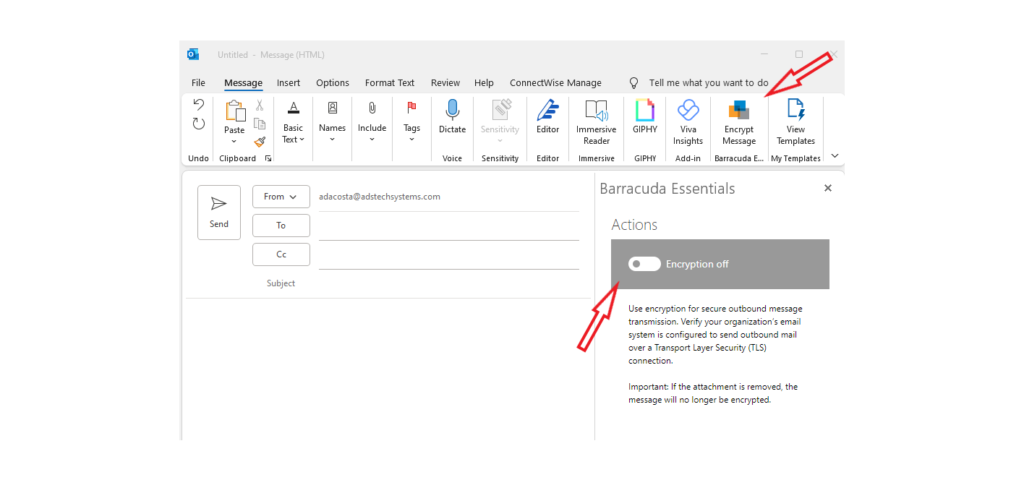
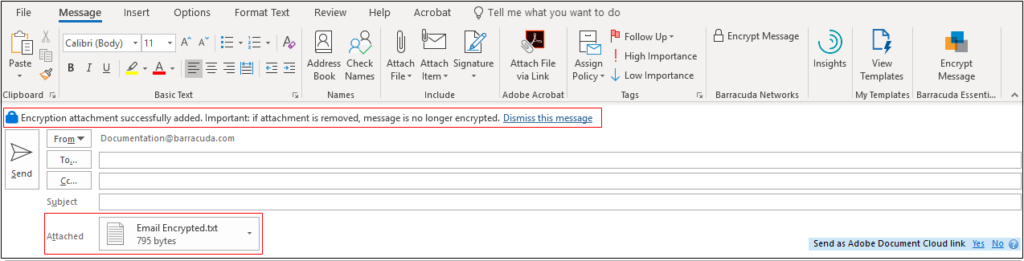
- In Outlook:
- When the message is encrypted, the Encryption (
 ) icon displays at the top of the message.
) icon displays at the top of the message. - If you turn off encryption from the Actions panel, the message is not encrypted and the Encryption Off (
 ) icon displays at the top of the message.
) icon displays at the top of the message.
- When the message is encrypted, the Encryption (
- Complete your message, and click Send to send the encrypted message.
Depending on the recipients email system they might receive an email like below
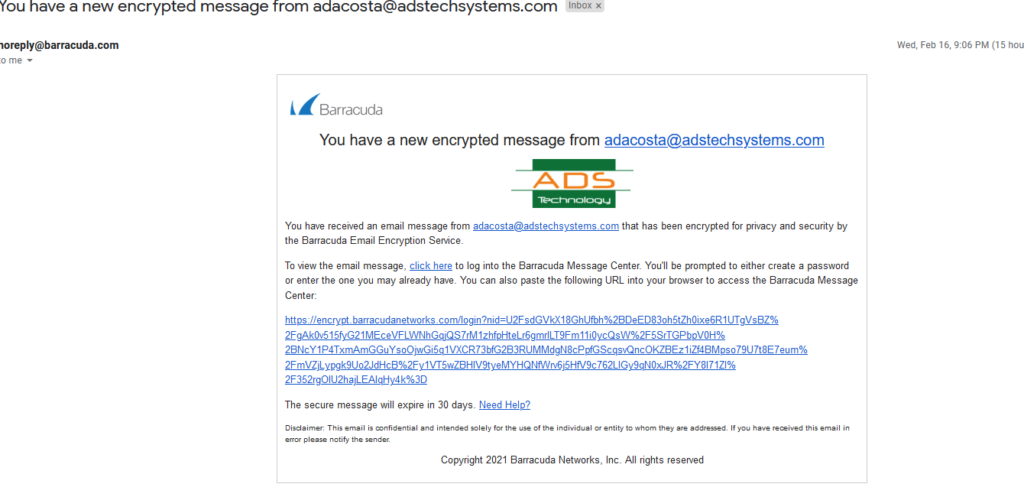
Click on the link and it will direct you to a barracuda email interface where it will prompt the receipient to create a password
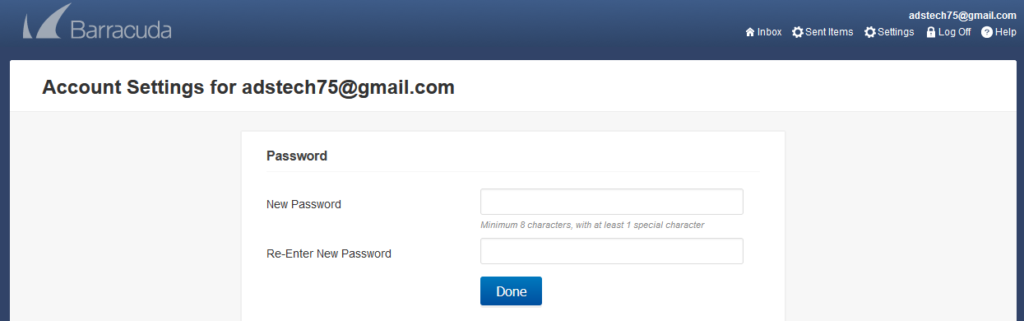
Once Password is saved it will let the recipient in to the encrypted mailbox showing the encrypted emails that by default is only allow to reply or open attachments. Forwarding by default is not allowed and will need to contact ADS Team to change.
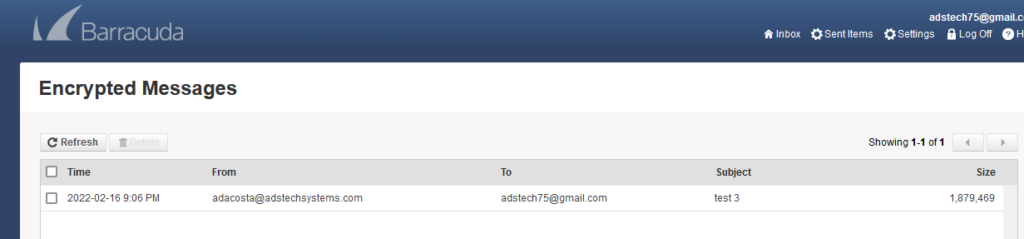
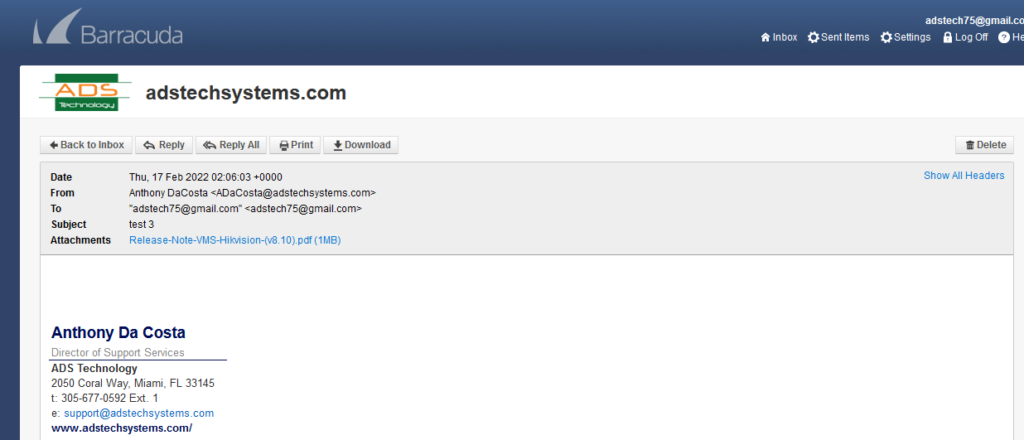

Recent Comments