Changing your password from Office 365 can be done in at least 4 different ways. In this blog you can browse through these scenarios to adjust or change your password via a reset. This as a user or IT-Administrator.
- Reset or change your password via Office.com
BrowseTo: www.office.com
Login with your username & password from Office 365.
Next to the question mark at the top, select settings.
Select: change password at the bottom right.
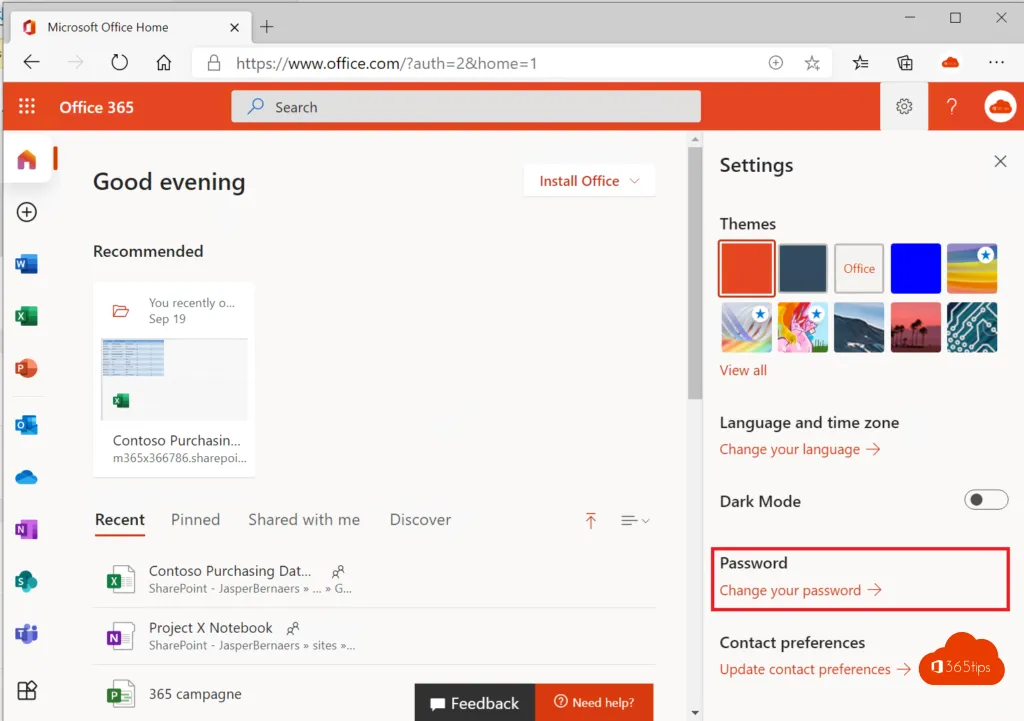
Enter your old password.
Enter the new password twice.
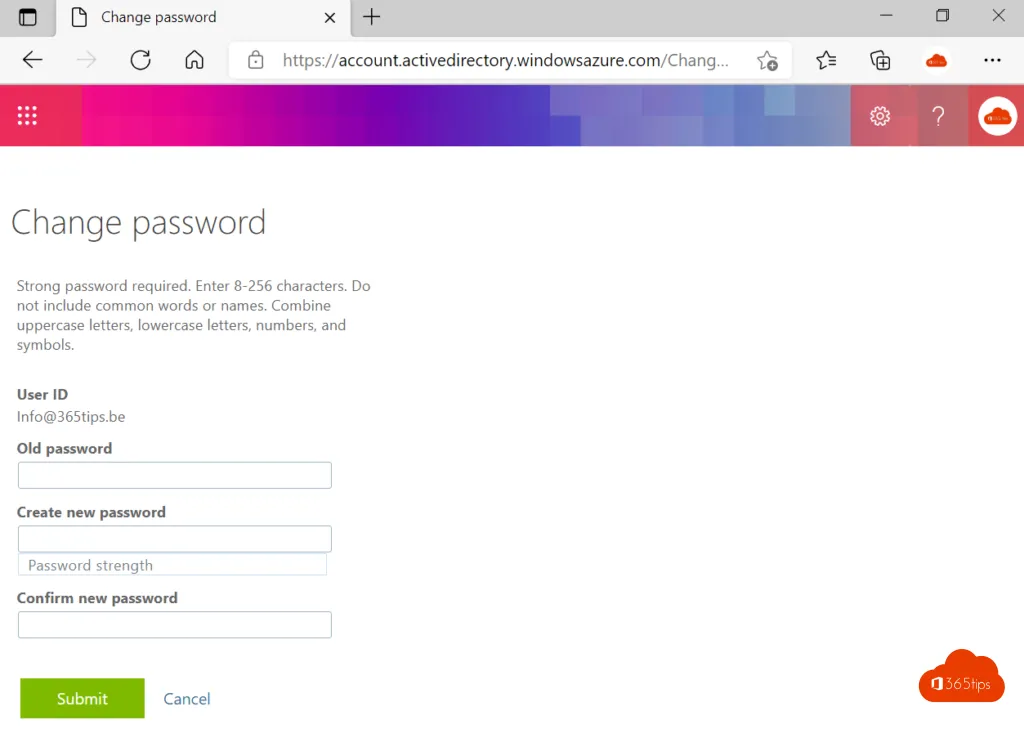
2. Have you forgotten your Microsoft 365 password?
Browseto: https://portal.office.com
Select: ‘do not have access to the account?
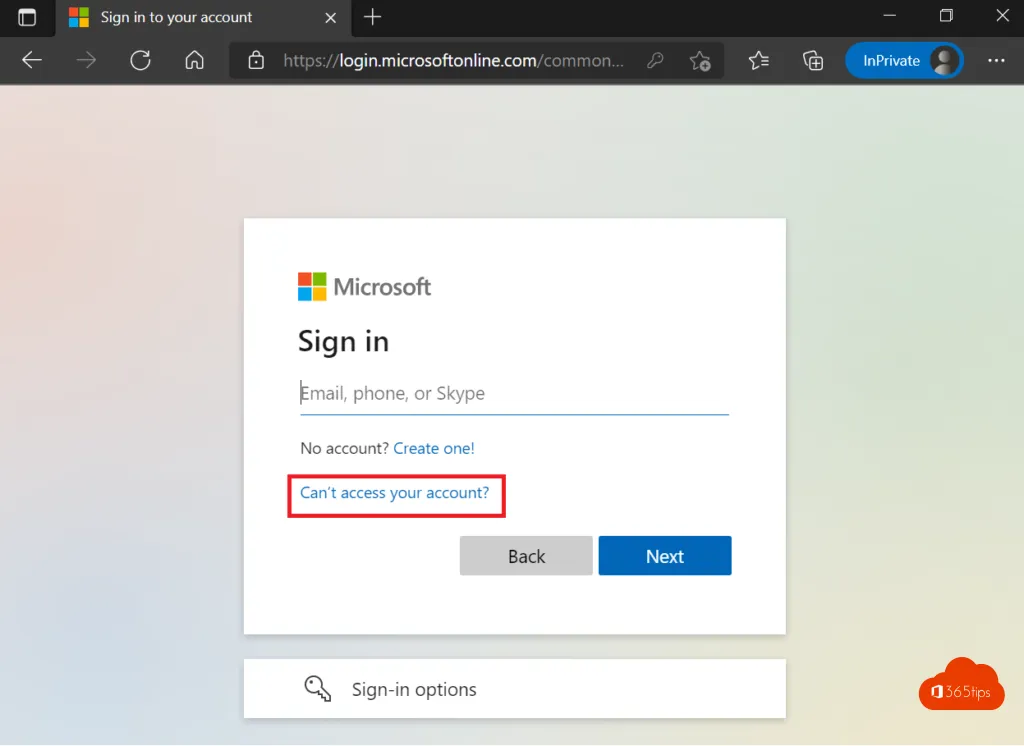
Select work or school account.
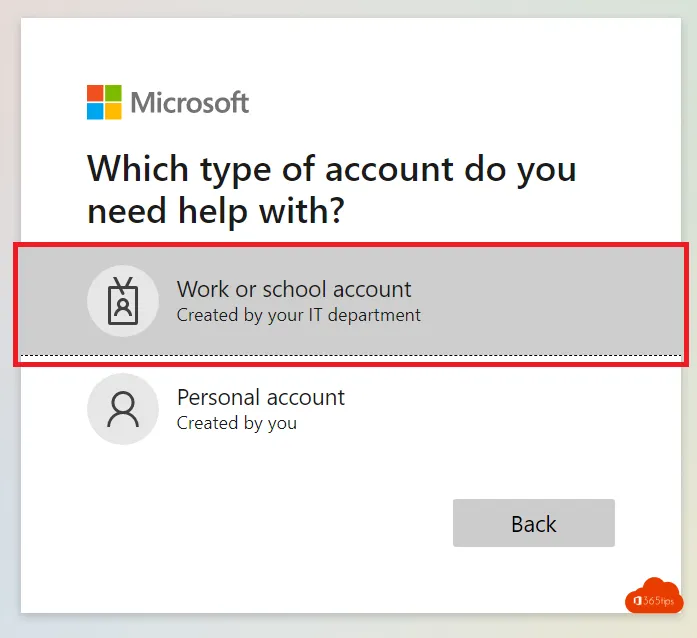
Enter the user name. In this test environment we use: Info@365tips.be.
Type the letters you see in your image.
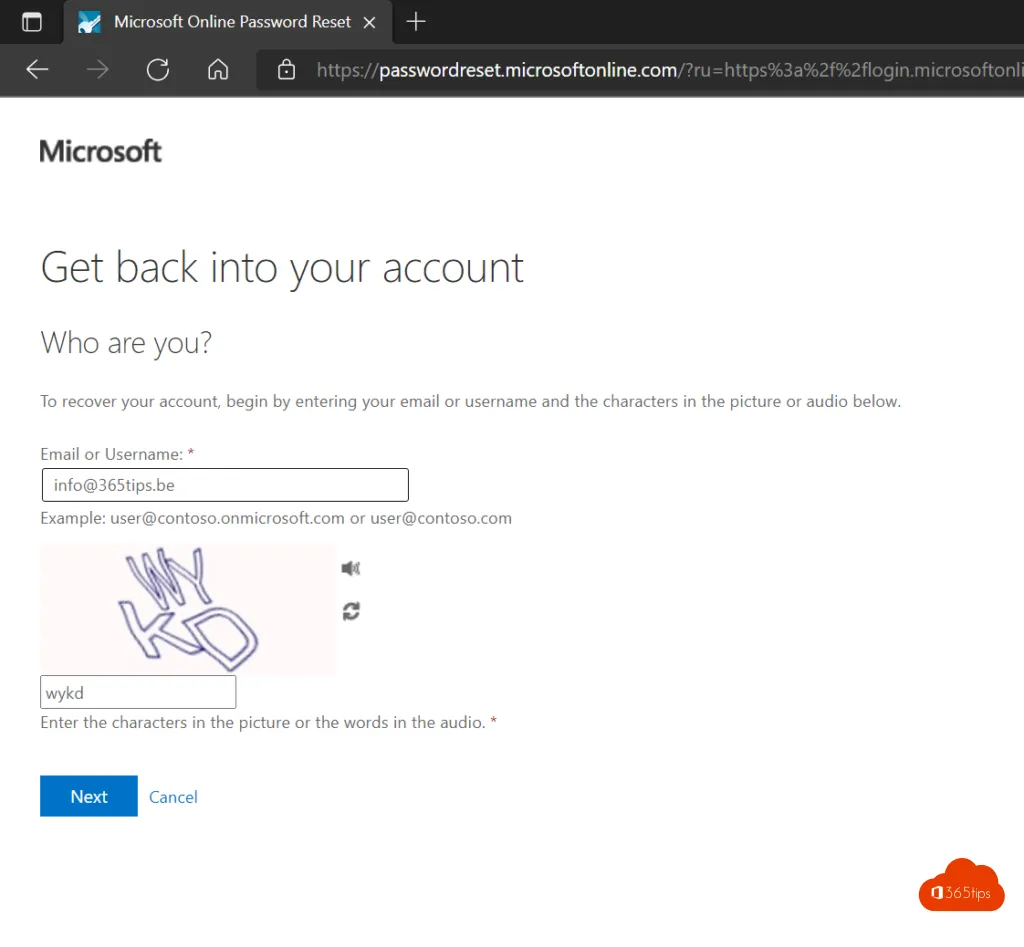
Choose the option that works for you.
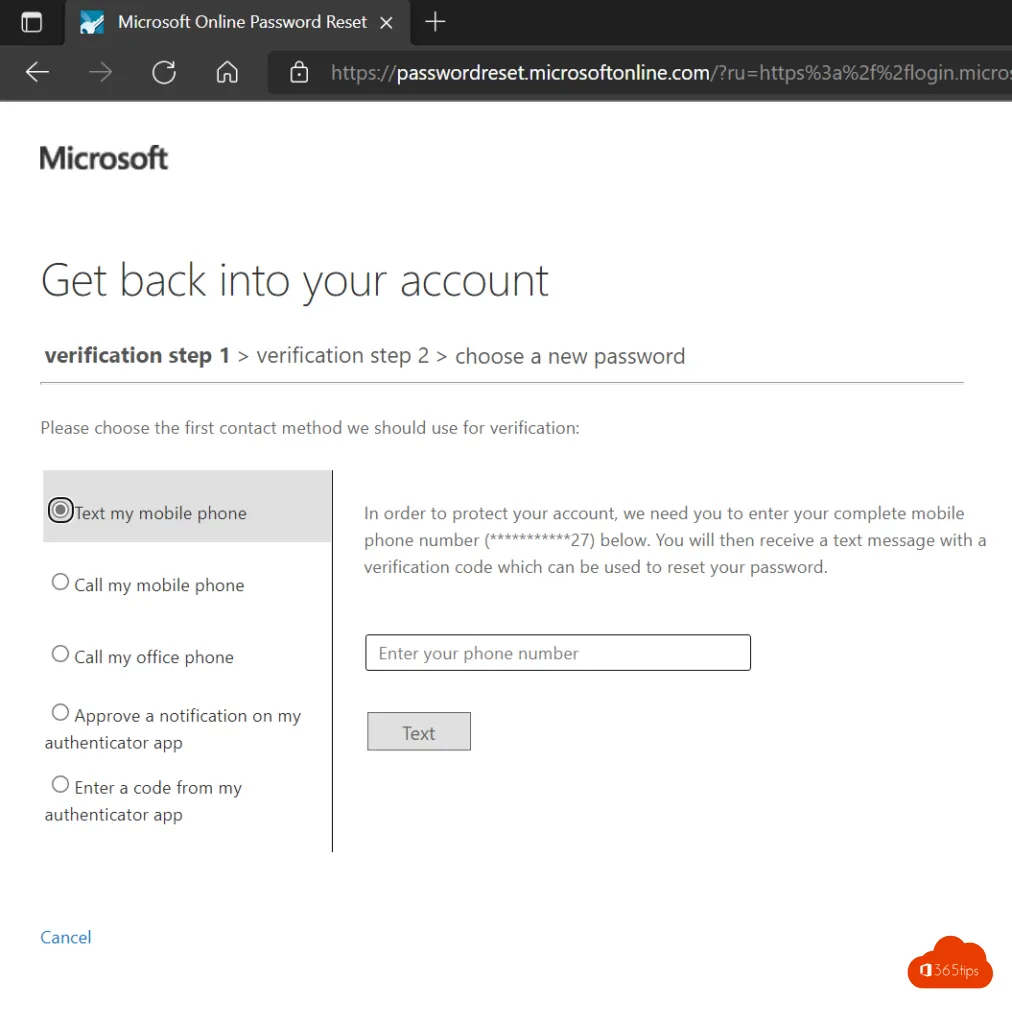
You will receive a text message with a code. after that you will get the opportunity to enter your password again.
3. Reset your Office 365 password via your trusted computer
Press start, change account settings. Or in Windows 11 press Password in the search bar.
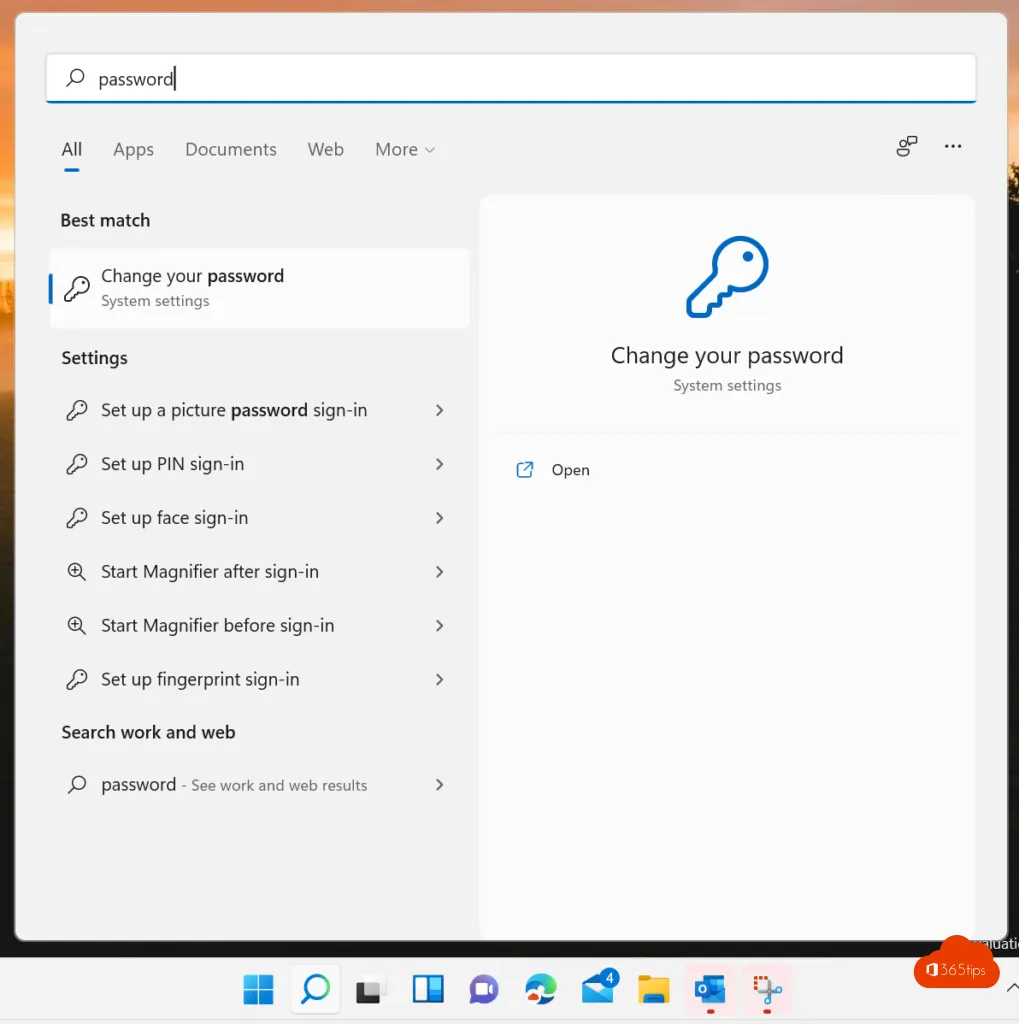
Select manage my account – passwords – change password
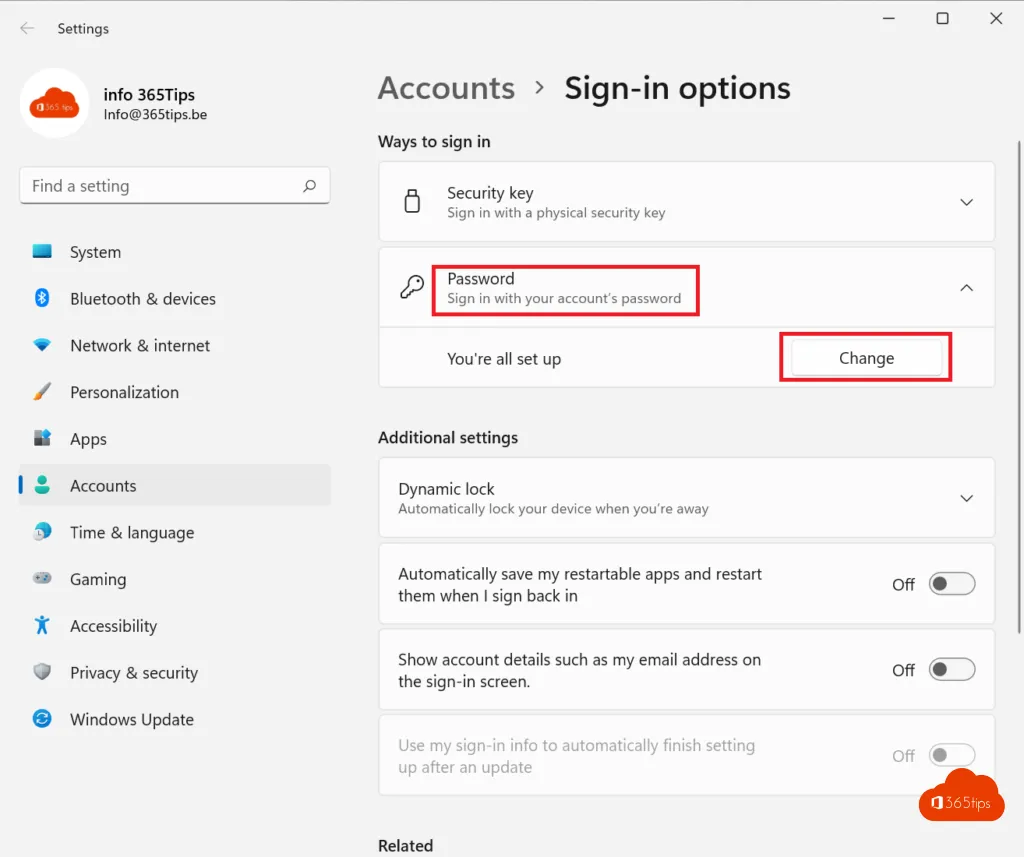
Press Change password to change your password.
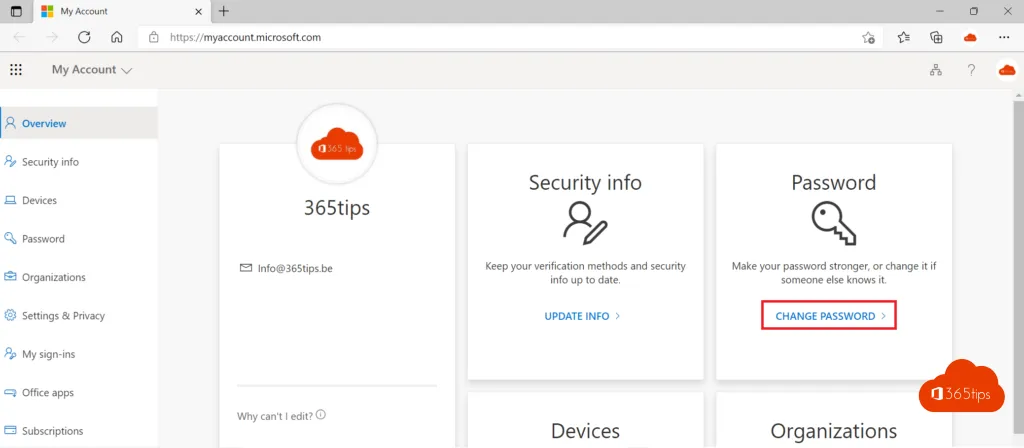
Enter the old and new passwords twice.
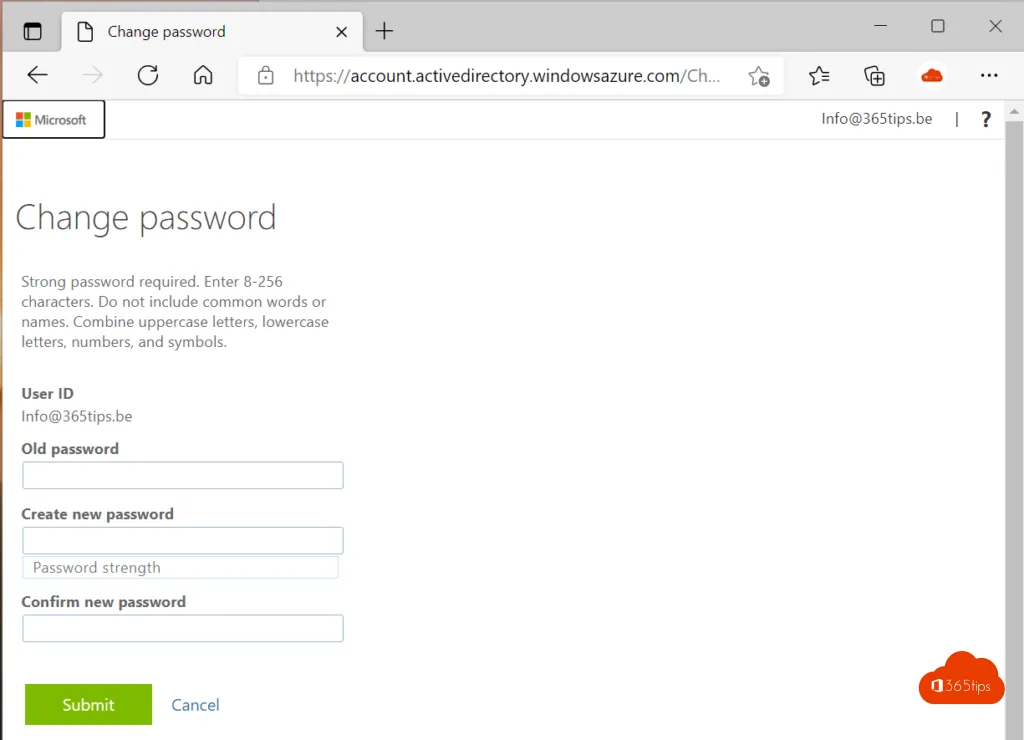

Recent Comments