This guide will walk you through the process of adding a device to your hik-connect app. In your app store please find and locate HIK-Connect
IOS
ANDROID
HIK-AppStore
Once downloaded, Open and click upper Left side click on the menu
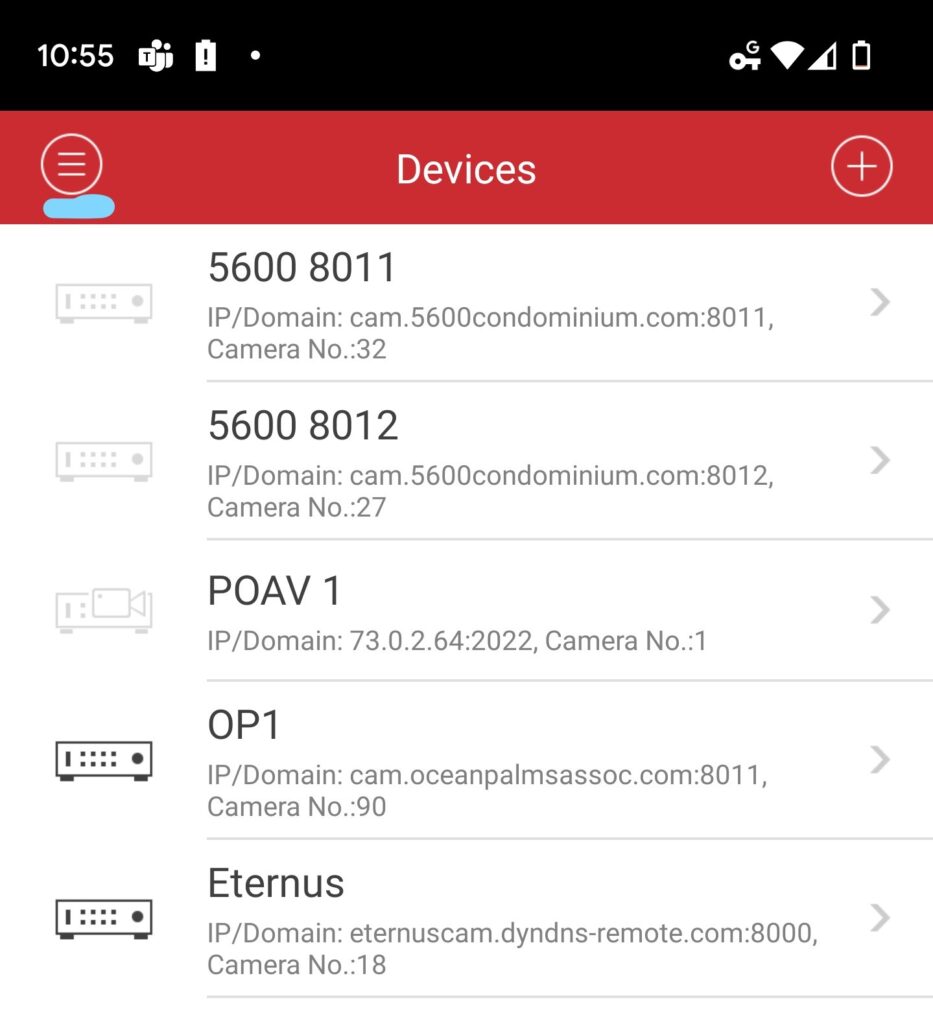
Click on Devices
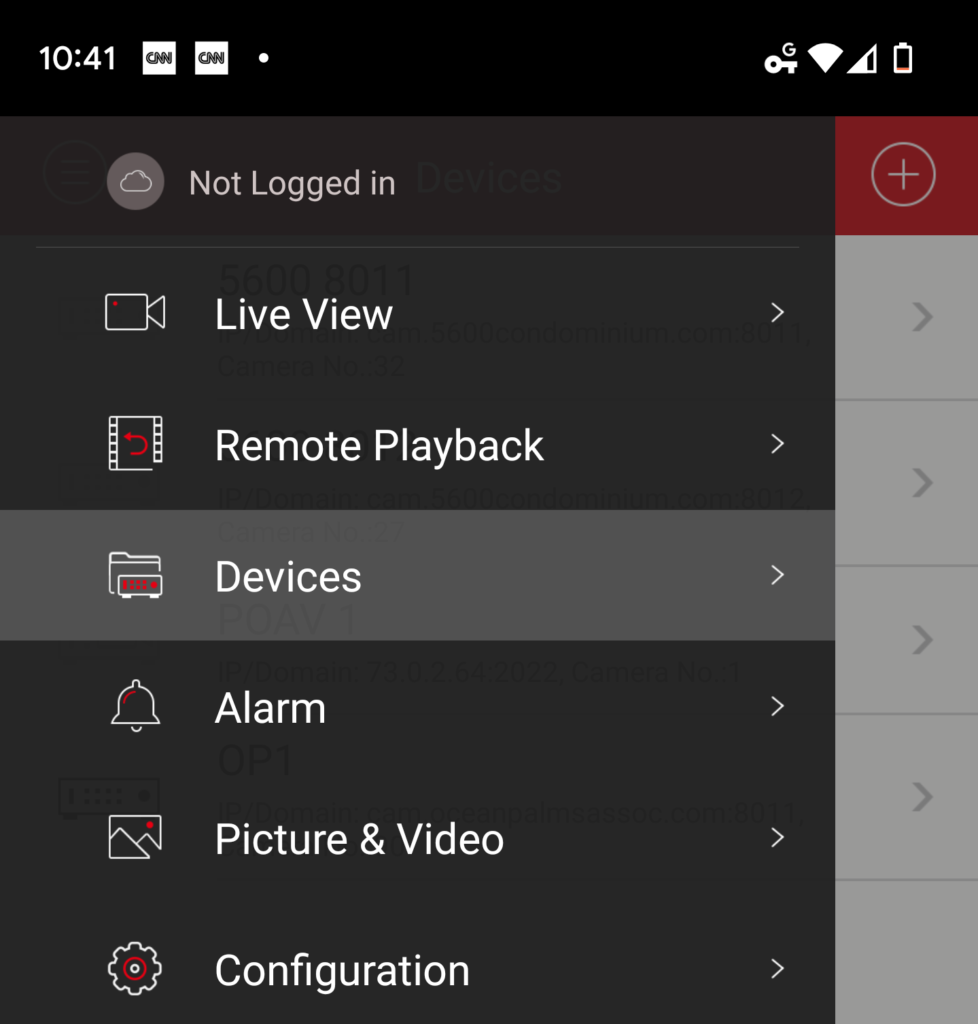
Click the + (Add)
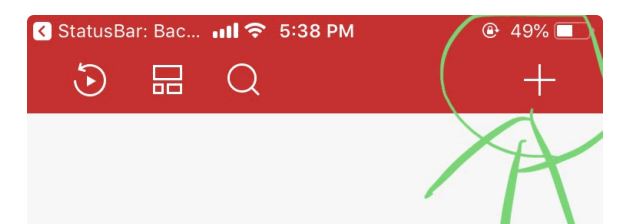
Click on Manual Adding
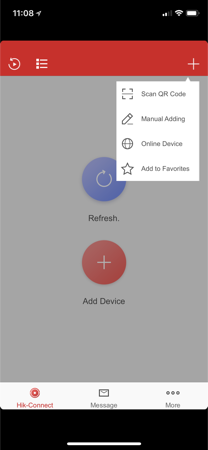
Specify the settings given for your device – Select “IP/Domain”. Enter the details as given by ADS Rep. After all the details have been entered, click the top right corner of the “Save” icon. Once you see the Camera No changes to the right number of cameras you have installed, that means the connection is successful. Click the “Start Live View” at the bottom.

Click Save, once Saved, Click on Start Live View
You can click the number icon of “1”, “4”, “9”, “12”, “16” to change the number of live views to watch at the same time.

Recent Comments