How Can We Help?
1. Tap on the Outlook app.
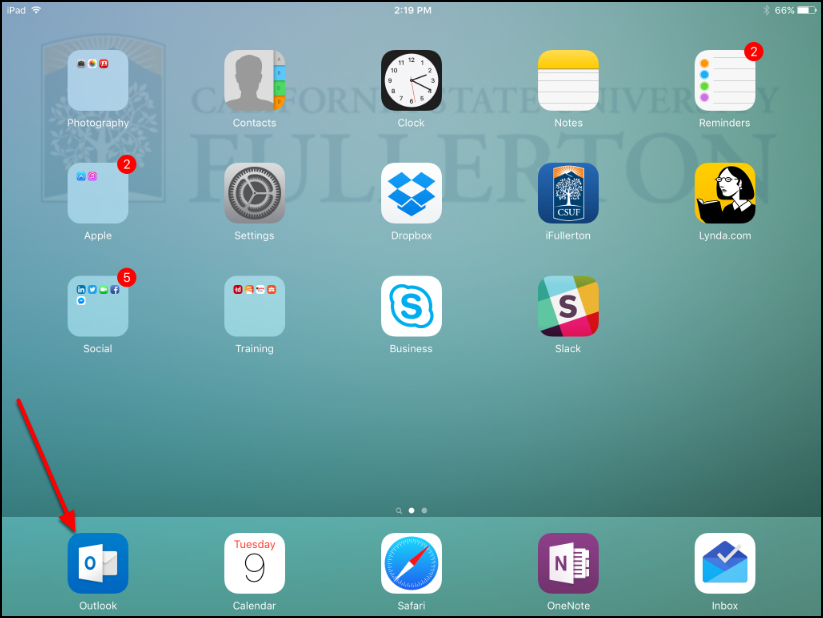
2. Tap Get Started.

3. Enter your email account and then tap Add Account.
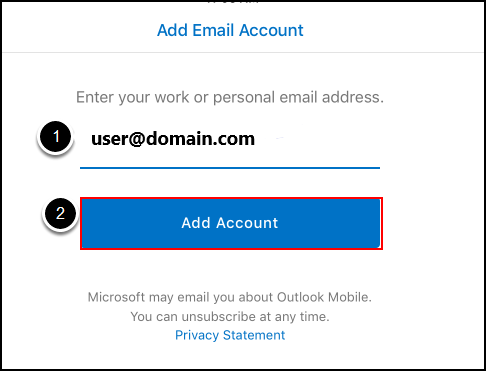
1. Enter your email address (e.g. tstark@marvel.com).
2. Tap Add Account.
4. Slide the button next to Use Advanced Settings.
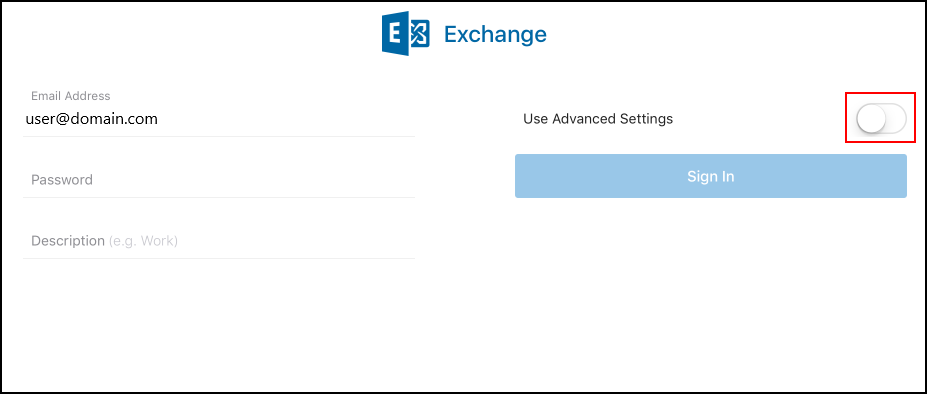
5. Enter your email address and password. Then enter outlook.office365.com as the server and your username @domain.com as the username. Then click Sign In.
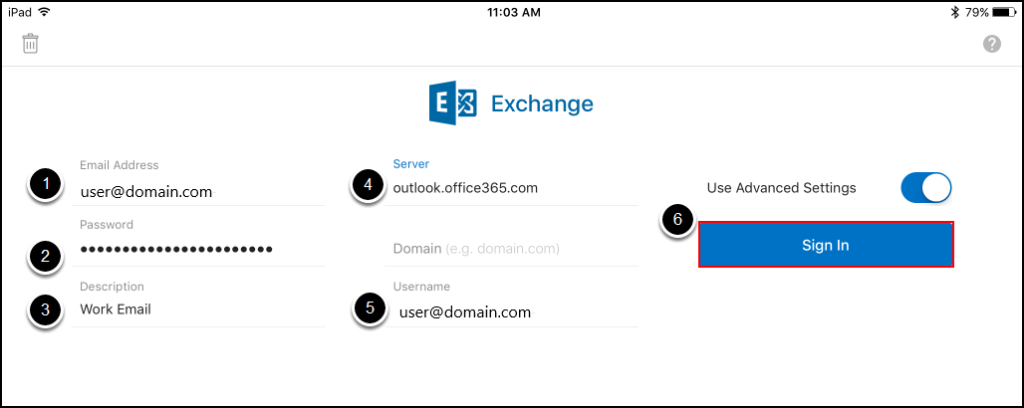
1. Enter your email address (e.g. tstark@marvel.com).
2. Enter your password.
3. Optional: enter a description for this account.
4. Enter outlook.office365.com as the server name.
5. Enter your username as user@domain.com (e.g. tstark@marvel.com).
6. Tap Sign In.
6. You’re done!
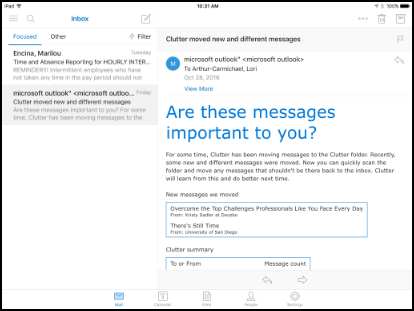

Recent Comments