1. Click Folder > Recover Deleted Items to open the Recover Deleted Items dialog.
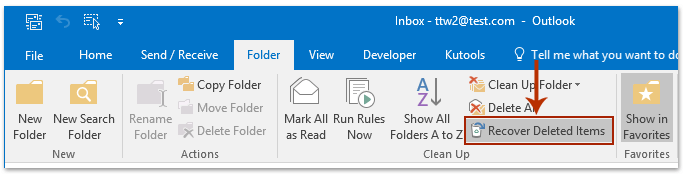
2. In the Recover Deleted Items dialog, please select the specified email you will undo deleting, and click the OK button or

(the Recover Selected Items button). See screenshot:
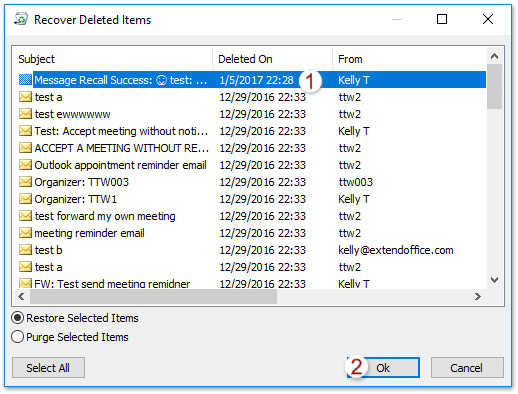
Note: By default, these permanently deleted emails are sorted by deleted date in ascending order, and the email you permanently deleted just now is placed at the bottom of the list. And you can easily reverse sorting with clicking the Deleted On column name.
In Outlook Web App
Login and click on Deleted Items
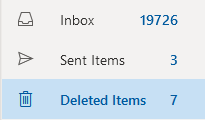
You will see on the main view the Deleted Items Header with a link to “Recover items deleted from this folder”

This will load all items that have been deleted
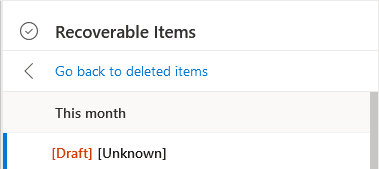

Recent Comments