How Can We Help?
When files and folders are added to the web portal, they automatically become viewable on your local machine, inside your Synced Folder. You can either keep content online to conserve local storage resources, or make files available for offline use.
To upload files in the Thin Client on a Windows machine:
- On your computer (local machine), open the Thin Client in an Explorer window.
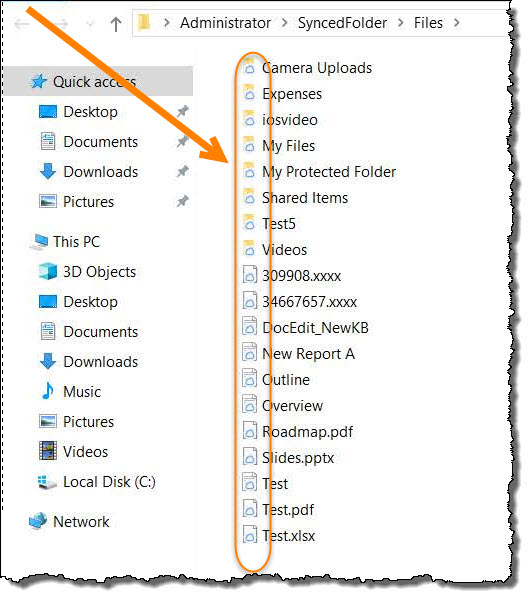
- By default, files and folders are stored in the cloud. To make content available for offline use, right-click a file or folder, point to the Synced Folder menu item, and select Pin/Always keep on this device.
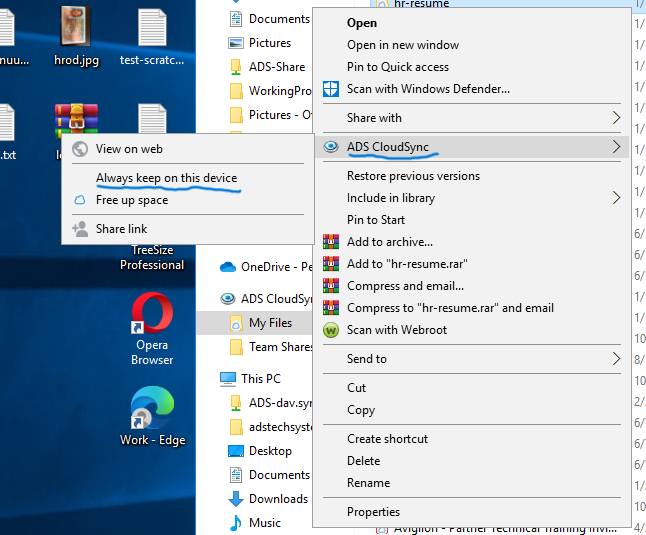
- If you no longer need offline access to your content, right-click a file or folder, point to the Synced Folder menu item, and select Unpin/Free up space.
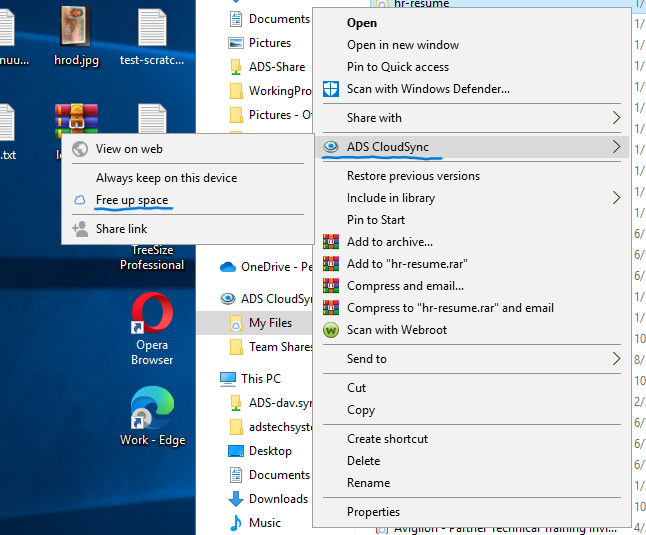
- To sync local content to the cloud, simply drag files or folders into your Synced Folder.
The following example displays four types of Thin Client status.
Review the icons to determine the status of each item:
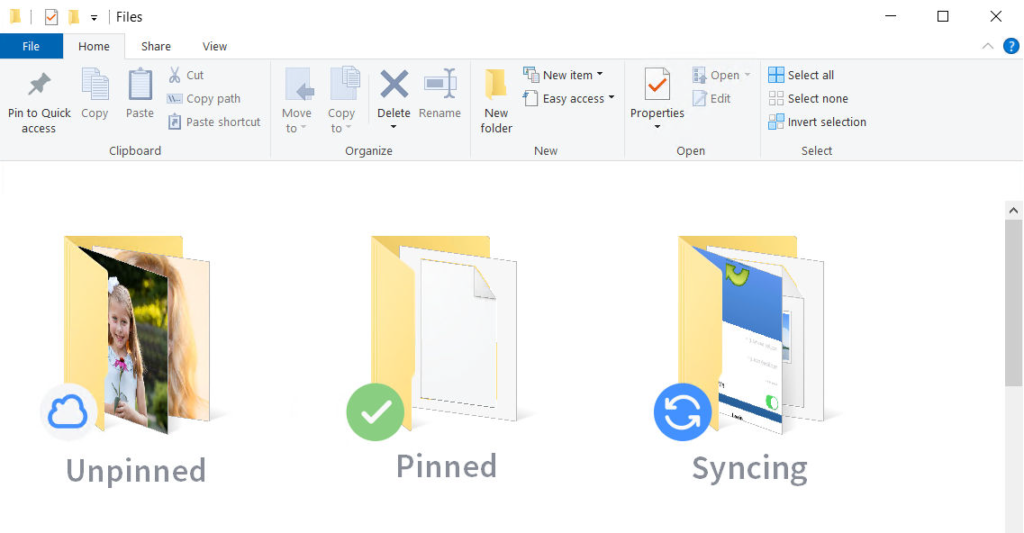
- Company Policies is currently syncing (either uploading or downloading) and is not yet synced
- Resources is unpinned, only available online and not currently available offline
- Sales is cached, fully downloaded, not pinned and synced with the server
- PartnerExperience.docx is pinned, fully downloaded, available offline and synced with the server

Recent Comments